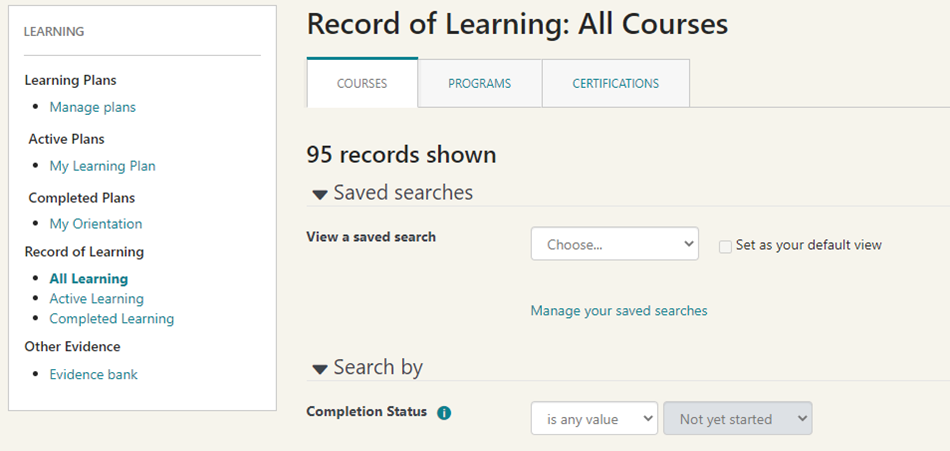Adding other evidence to your learning recordTo add additional evidence to your healthLearn profile. This is only for learning not completed within healthLearn, e.g. eCALD courses.
5. Click 'Add evidence item |
CertificatesSome users have reported not being able to obtain their course certificate. If this is the case, please contact the course tutor. Course tutors (or the administrator to contact) are always listed on the course page in healthLearn. |
Course Cancellation
If you cannot cancel your booking yourself this may be because you have missed the course cancellation cutoff. In this case, please contact the course tutor listed on the course page. |
Manager - How do I add my manager?To add your Manager to your healthLearn profile, please follow the instructions below.
If you have more than one workplace and/or manager you can add a new job assignment and then continue from step 3 onwards. Remember: Your healthLearn account belongs to you, if you change organisations or move to a different location, you can create - and delete Job Assignments which will remove the link to that area. Managers - please be aware if you delete a job assignment - you may delete the link between you and your staff members . |
Pop-up blocker - turning it offIf you are using MS Edge: Block or unblock pop-ups in the new Microsoft Edge
If you are using Google Chrome: https://support.google.com/chrome/answer/95472?co=GENIE.Platform%3DDesktop&hl=en If you are using iOS Safari (on a Mac): https://support.apple.com/en-nz/guide/safari/sfri40696/mac If you are using iOS Safari on an iPad/iPhone: https://support.apple.com/en-nz/guide/ipad/ipad0669fc3c/ios If you are using Mozilla Firefox: https://support.mozilla.org/en-US/kb/pop-blocker-settings-exceptions-troubleshooting If you are using Internet Explorer (not the preferred Browser when using heathlLearn): https://www.wikihow.com/Turn-Off-the-Pop%E2%80%90Up-Blocker-in-Internet-Explorer |
Timing out issueSome users have reported that they have been logged out of healthLearn due to their session timing out. They are then not able to log back in. Our technical team have found that this is a bug with Internet Explorer. You can either 1) Close down the internet browser then reopen it and log in. 2) Use a different browser e.g. google chrome or Mozilla Firefox (talk to your local IT department if neither of these are options for you). |