Monday, 6 May 2024, 1:35 AM
Site: healthLearn
Course: healthLearn (healthLearn.ac.nz)
Glossary: HELP - healthLearn Help Files
Dena (admin) Cowen-Willis
Course - Attending a Virtual courseThis feature integrates a Zoom link url into the session
details for an online only course.
It can also be incorporated with an existing Room for a face to face meeting
with virtual participants. Learner: at the time of the event on the event page (or 10 mins prior) the Learner will see a button to ‘Join now’, the Zoom or MS Teams application should then open
Facilitator: at the time of
the event on the event page (or 10 mins prior) the Facilitator will
see a button to ‘Host Meeting’, the Zoom or MS Teams application should then open
|
Course - Tile colour conventionshealthLearn has the privilege of hosting courses for National, Regional, District and Topic requirements.
When you see a Course tile on our 'Find Learning' or homepage, here's how to know which category the course belongs to. 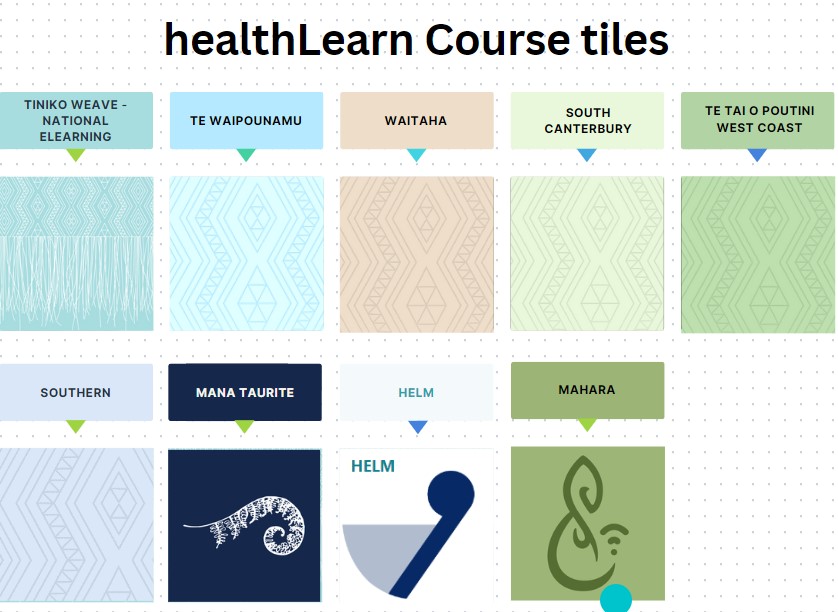
|
Manager - How do I check my Team list?- Log in to healthLearn (www.healthLearn.ac.nz)
- On the top navigation bar, select 'My healthLearn' that will drop down to show 'Team'
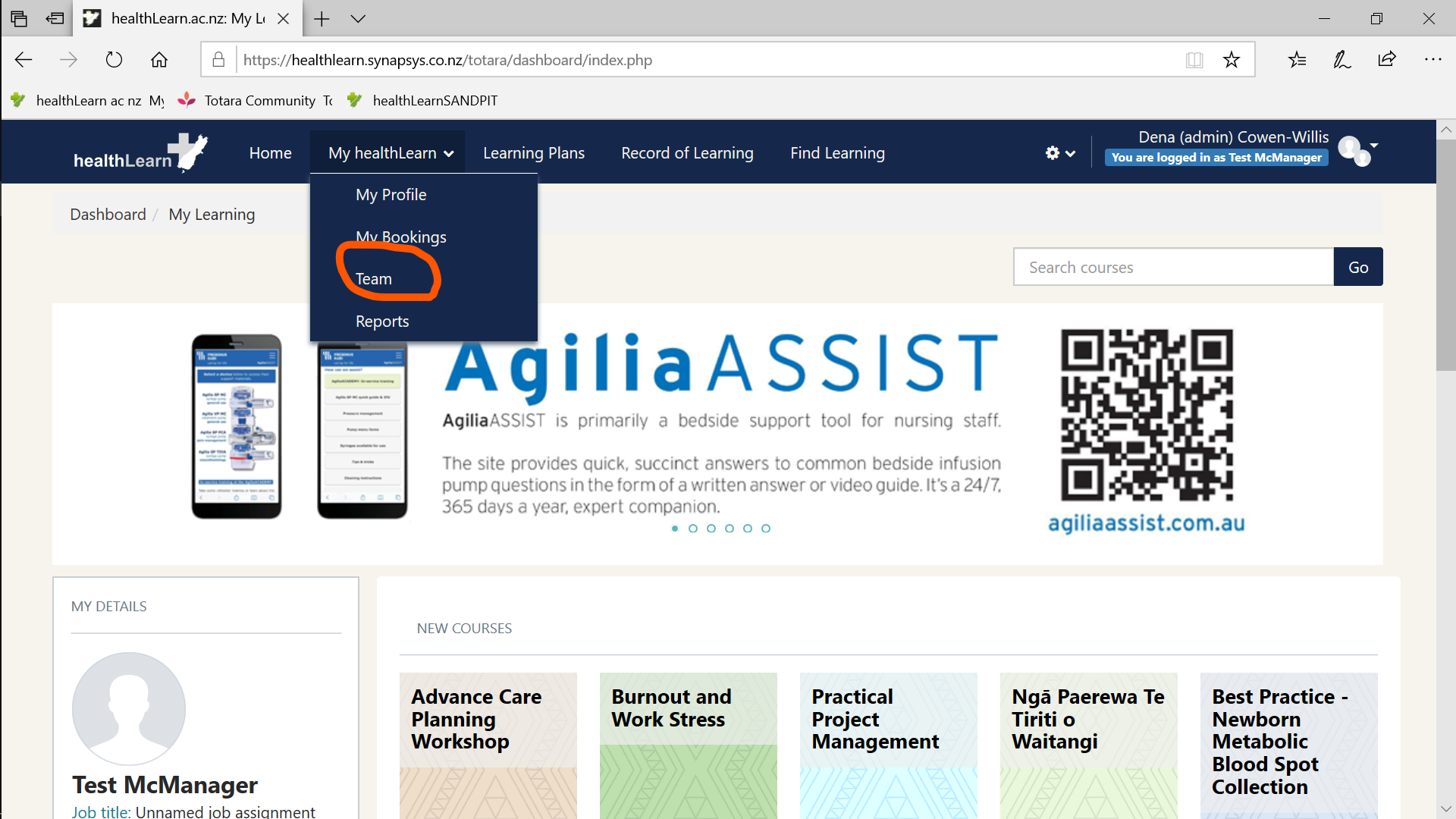
3. Click on 'Team' and check the team list currently assigned to you. 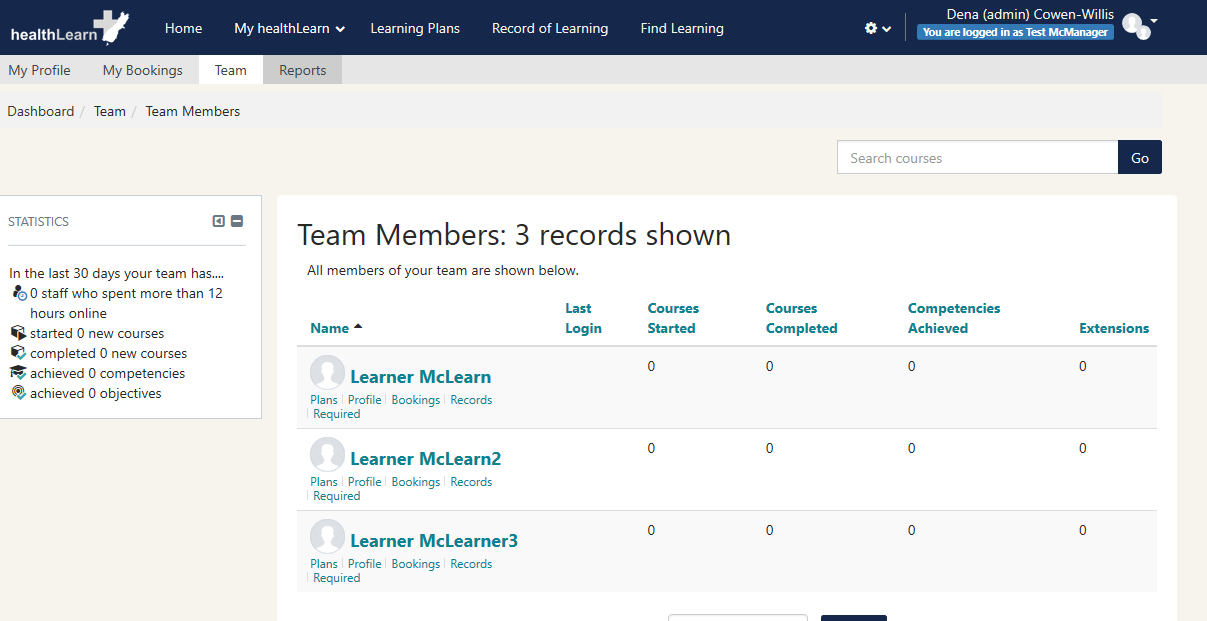
Managers:
- How do I remove myself as someones manager - please refer here- If there are Team members missing from your list - please refer the individual User to complete this process to assign themselves to your team, Manager - How do I add my manager? |
Mobile App - healthLearnThe healthLearn mobile app allows you to continue your learning on the go.
Whether you are in a remote area with poor wifi access or stuck in traffic during your daily commute, with the App you can enjoy a seamless learning experience across devices, even offline! To get the App: To get the App:
Go to your Google or iOS App store and
download the Totara app (for free).
This App is currently provided on all Waitaha Canterbury iPads. Add the healthLearn url: www.healthlearn.ac.nz
and your normal heathLearn login details
for access to your current learning and the course catalogue. Error Message
'Your Username or Password are wrong'
On the Mobile App - reset your password via the 'Forgot your
username or password? The new password will then work on both your Mobile and Browser/PC login.
|
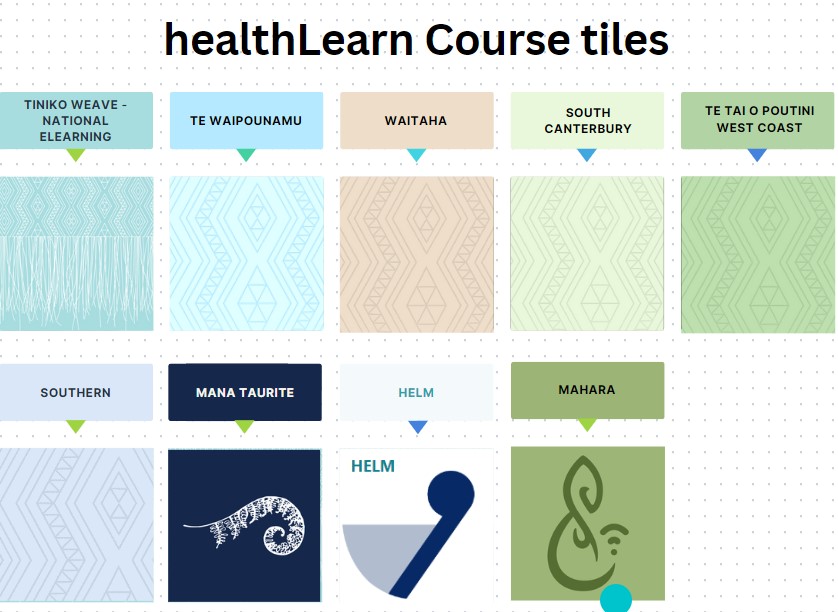
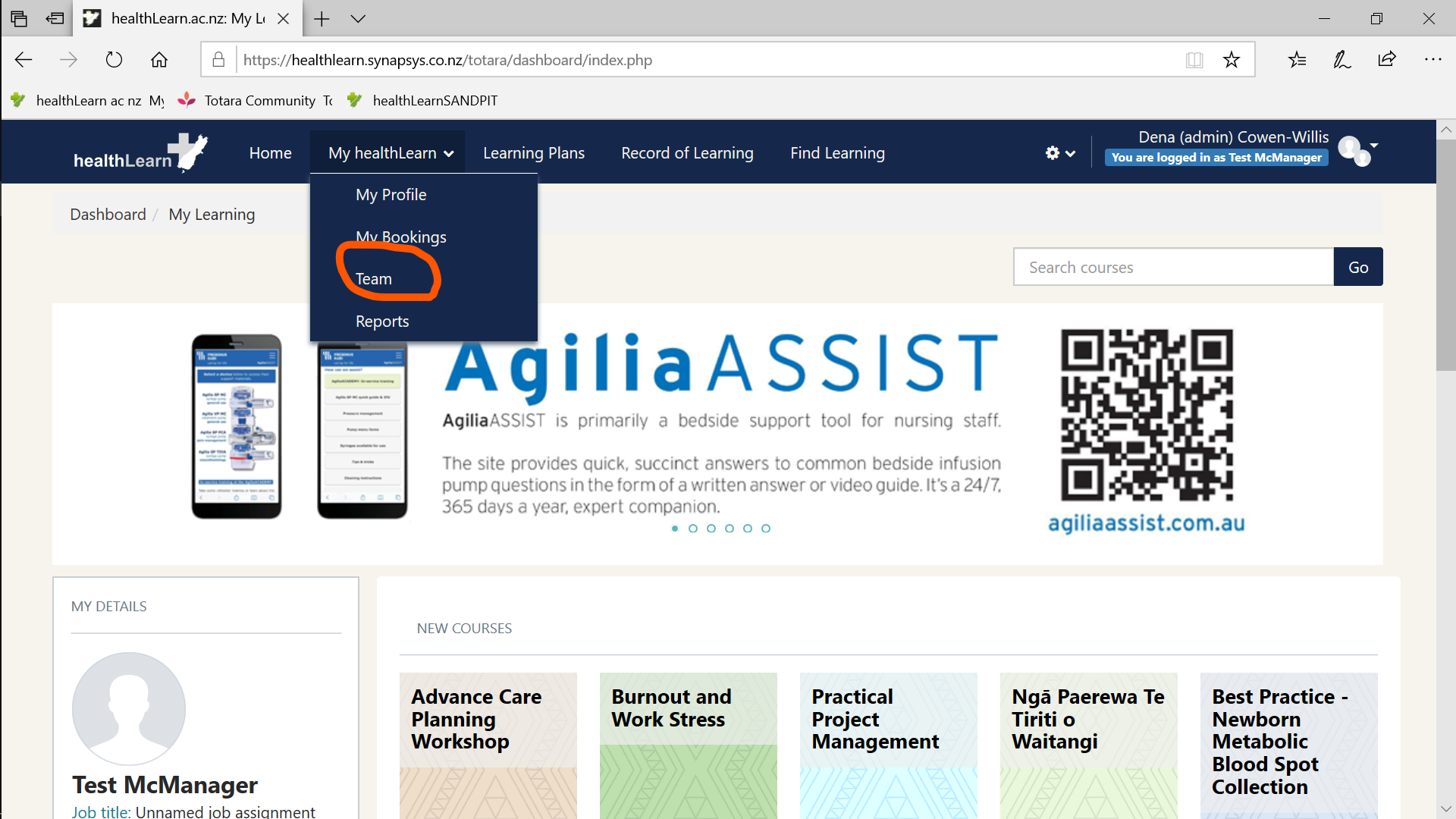
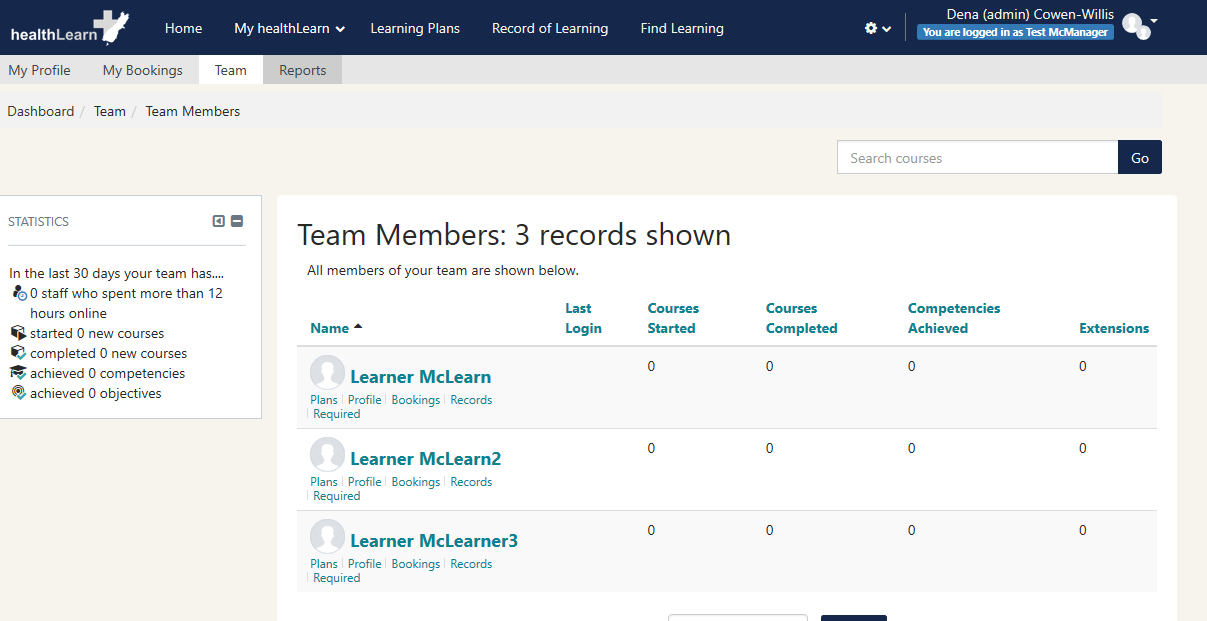
 To get the App:
To get the App: